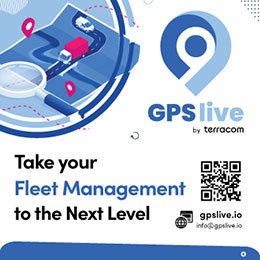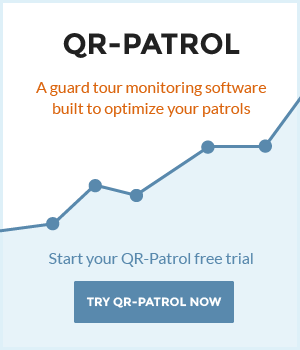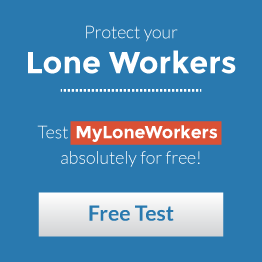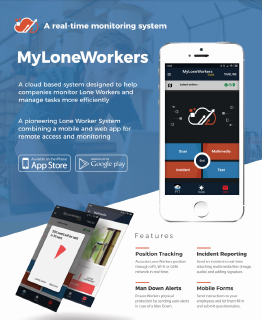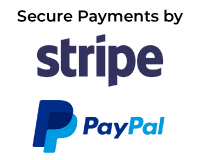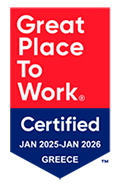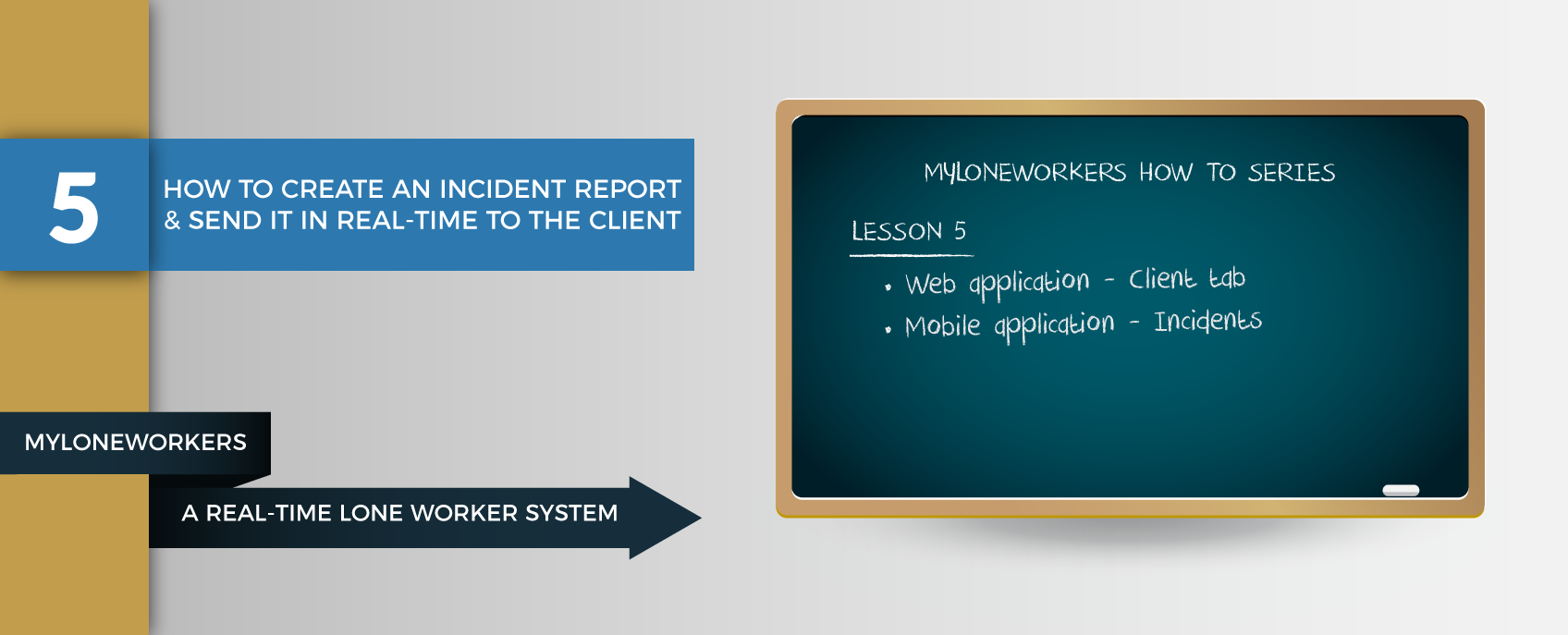
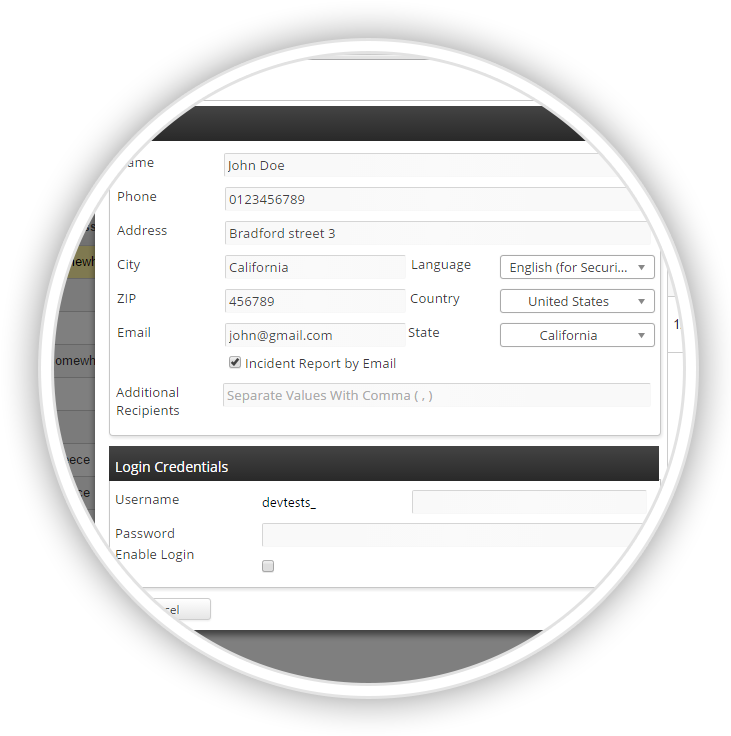
Web Application
Click on the "Clients" button
Select the client you wish to receive the reports and press "Edit"
On the pop-up window, check the box "Incident Report by Email"
In case you want to add more recipients, just fill in their e-mail addresses on the respective field
Mobile Application
On the tour main screen press "Incident"
Select an incident from the list that appears
Check the "Send the report by e-mail" box
Assign the Incident to a Client's Site by pressing "Assign Point" and by scanning a QR-code label after that, or by reading a NFC tag
Click on "Send Incidents"

For more information you can read our Web Application and Mobile Application User Guides by clicking the buttons below: